 |
||

Label
The Label menu item provides functions for working with the organizational tree components of the Stock List.Labels can be set in a hierarchical fashion to order the Stock List file and to navigate this structure quickly. In the example below, Detlev Vogel has used various labels to organize his Stock List of Swiss narrow gauge trains. His menu has several levels; in the illustration one can see four levels expanded. Up to six levels of organization are possible: a top level (here: the various railway companies) and levels 1 to 5 (here: 1=Passenger Coaches, 2=Type EW II, 3=AB mixed class coaches). This is only one example of how one person has organized his pictures. The label structure is completely flexible. You can add your own labels to the default structure that comes with the program, modify it to suit, or create your own.
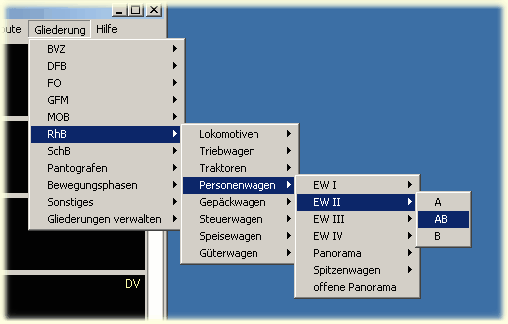
The settings are made through the submenu 'Manage Labels' or through a context menu that can be called up by right clicking on with the mouse on the labels in the Stock List. More on this can be found in the help item Labels):
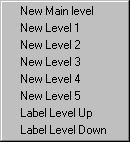
Selecting from the Stock List Menu Item entitled Label will take one to the first vehicle classified under this label.
Continue: 'Help' Menu Item
 Overview
Overview The Configuration Window
The Configuration Window Configuration Window Menu Bar
Configuration Window Menu Bar Program Window
Program Window Stock List
Stock List Stock List Menu Bar
Stock List Menu Bar Shortcut Keys
Shortcut Keys Author's database
Author's database Description Editor
Description Editor Graphic Testpad
Graphic Testpad Graphic Testpad Menu Bar
Graphic Testpad Menu Bar Timetable Editor
Timetable Editor Timetable Syntax and Semanics
Timetable Syntax and Semanics The timetable header
The timetable header Sections, Groups, Lines, Scenes
Sections, Groups, Lines, Scenes Actions
Actions Stock List File
Stock List File Stok List File Keywords
Stok List File Keywords
