 |
||

Drag & Drop Fields
In the lower right hand corner of the Graphic Testpad are several yellow fields. These are special Drag & Drop fields to ease in creating modification commands. All of the fields are used for creating various types of neighbour modifications. That is, to aid in the creation of modification commands that change the appearance of a vehicle when it is coupled to others.
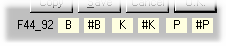
There are several groups of modification commands that affect a vehicle based on whether it is coupled to the left, right or on both sides. Specifically, these fall into the following groups:
[N: ] , [NL: ], [NR: ] , [NT: ],
[TL: ], [TN: ], [TR: ], [TT: ].
When the Drag & Drop fields are used, the default command that is created is [N: ...], however, it is possible to manually change the created macro to suit by altering the command line statements by hand. According to the text appearing on each field, an [N: ...] command is created with that text as its neighbour type.
When a picture <PictureName> is dragged to the B field, then the modification command [N:B,< PictureName >], is created. If it is dragged to the #B field, [N:#B, <PictureName> ], is created, and so on. Naturally, it is also possible to use other neighbour types than B, K and P.

The Command Line is also a Drag & Drop field. Any element dragged from the Stock List and dropped to the Command Line appears (that is, its name appears) at the position the cursor was last in.
As stated in the Vehicle Display, the picture areas are also Drag & Drop fields: A drawing or part can be dragged from the Stock List to the appropriate place on the vehicle in the Graphic Testpad and the program creates the appropriate [O: ...] command in the Command Line.
Continue: Keyboard Shortcuts
 Overview
Overview The Configuration Window
The Configuration Window Configuration Window Menu Bar
Configuration Window Menu Bar Program Window
Program Window Stock List
Stock List Stock List Menu Bar
Stock List Menu Bar Shortcut Keys
Shortcut Keys Author's database
Author's database Description Editor
Description Editor Graphic Testpad
Graphic Testpad Graphic Testpad Menu Bar
Graphic Testpad Menu Bar Timetable Editor
Timetable Editor Timetable Syntax and Semanics
Timetable Syntax and Semanics The timetable header
The timetable header Sections, Groups, Lines, Scenes
Sections, Groups, Lines, Scenes Actions
Actions Stock List File
Stock List File Stok List File Keywords
Stok List File Keywords
