 |
||

Options
The Options menu item allows one to select options based on predefined codes in the currently selected Timetable File. If this item is greyed out there are no optional items defined in the current Timetable File.The following is the option menu of the example timetable file delivered in the Traffic install set:
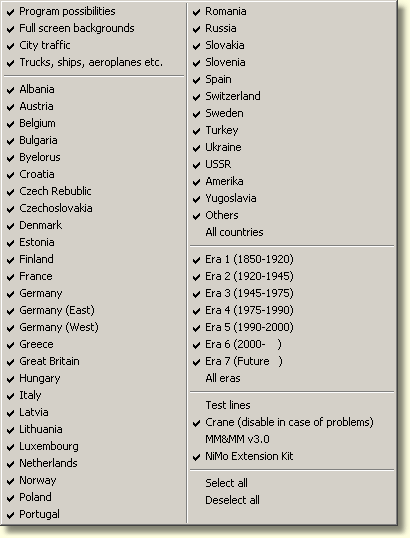
The possible values of an option (selected or unselected) can be changed from this point in the Configuration Window.
Configuration options appear in the header of the Timetable File and can be spotted easily in that they all begin with $OPT. They set conditions for the Timetable. By using Conditional Expressions to evaluate them one can base features of the Timetable on whether or not the options are turned on or off from the Configuration Window. For example, one can set options for each era, and then write conditional expressions that assign each train that runs in the program to a specific era. The options for the eras would then appear in the Configuration Window's Options Menu. There they can be turned on and off and thereby allow the user to select which particular era trains he or she wishes to view when the program runs.
The last two menu entries Select all and Deselect all are shown by Traffic in case that there are more, than 5 entries in the option list. The entries All countries, All eras are generated by the timetable file using the $OPTCMD command.
Continue: Other Menu Item
 Overview
Overview The Configuration Window
The Configuration Window Configuration Window Menu Bar
Configuration Window Menu Bar Program Window
Program Window Stock List
Stock List Stock List Menu Bar
Stock List Menu Bar Shortcut Keys
Shortcut Keys Author's database
Author's database Description Editor
Description Editor Graphic Testpad
Graphic Testpad Graphic Testpad Menu Bar
Graphic Testpad Menu Bar Timetable Editor
Timetable Editor Timetable Syntax and Semanics
Timetable Syntax and Semanics The timetable header
The timetable header Sections, Groups, Lines, Scenes
Sections, Groups, Lines, Scenes Actions
Actions Stock List File
Stock List File Stok List File Keywords
Stok List File Keywords
