 |
||

Main tab
The Main Tab in the Configuration Window controls all of the defaults pertaining to files or editing windows:
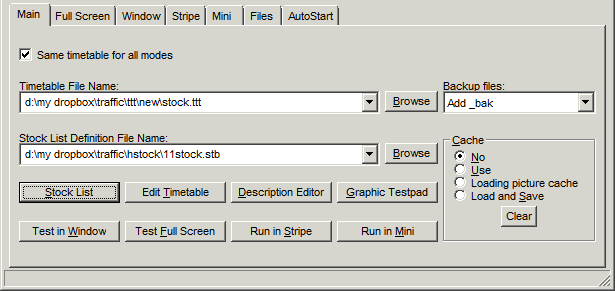
Same timetable for all modes - if the checkbox is checked, the timetable file name on the Main tab is valid, and will be used by all 4 modes (Full screen, Window, Stripe and Mini mode). If the checkbox is unchecked, each mode has its own Timetable File Name combo box, and the one on this tab is greyed out, unused.
Timetable File Name - contains the complete path of the current Timetable File. If none is present, or if one wishes to select a different Timetable File, a Windows Select File dialog can be invoked by pressing the 'Browse' button. The combo box preserves the timetable files used before - dropping down the combo box one can select from the history. Selecting a file name, which doesn't exist any more, the entry will be removed from the history (it means, until you select the file name, the name remains in the history even the file was already deleted). You can also drop a timetable file (from the windows explorer, for example) onto the combo box - the file iwll be selected and stored similarly to selecting it by the Browse button.
Stock List Definition File Name - contains the complete path of the current Stock List. If none is present, or if one wishes to select a different Stock List File, a Windows Select File can be invoked by pressing the 'Browse' button. The stock list combo box tracks a history similarly to the timetable files. You can also drop a stock list file onto this combo box.
Changing the stock list file Traffic closes all the windows - included the configuration window -, and reopens only the configuration window after reading the head of the newly selected stock list file. When the previously used language is not defined in the new stock list file, Traffic selects the first language defined in the new stock list file - usually english. Are there no languages, the built-in names of the program are used for the menus and windows - it is english.
Stock List opens the Stock List file specified in the 'Stock List Definition File Name' field.
Edit Timetable - opens the Timetable Editor with the Timetable specified in the 'Timetable File Name ' field in it.
Description Editor - opens the Description Editor to edit the Description data associated with vehicles in the Stock List.
Graphic Testpad - opens the Graphic Testpad to test macros or modification commands. Opening the graphic testpad from here it starts with an empty line - therefore with no picture. You should type the picture name and modifiers into the text field of the started window. Starting the graphic testpad from the stock list window by double clicking a picture the graphic toolpad loads that picture - in the case, when the picture has modifiers, it starts in the macro editor mode.
Test in Window - Runs the content of the active Timetable File in a window. Special configuration for this window can be accessed by way of the 'Window' tab.
Test Full Screen - Runs the content of the active Timetable File in full screen mode.
There are no differences in appearance or operation between this mode and the screensaver mode. Special configuration for this window can be accessed by way of the 'Full Screen' tab.
Run in Stripe - Runs the content of the active Timetable File in a stripe on the top or on the bottom of the desktop. Special configuration for this window can be accessed by way of the 'Stripe' tab.
Run in Mini - Runs the content of the active Timetable File in a small window, usually above all other windows. Special configuration for this window can be accessed by way of the 'Stripe' tab.
Backup Files - when selected, whenever the user saves stock list or timetable files, the program automatically creates backup versions.
Cache - sets all options for the usage of a cache file. The usage of the cache increases the program speed only if somebody has the most of his vehicle pictures in individual picture files ( .gif / .bmp / etc. ). Having the vehicle pictures in .tvl picture library files the cache is unnecessary.
Continue: Full Screen
 Overview
Overview The Configuration Window
The Configuration Window Configuration Window Menu Bar
Configuration Window Menu Bar Program Window
Program Window Stock List
Stock List Stock List Menu Bar
Stock List Menu Bar Shortcut Keys
Shortcut Keys Author's database
Author's database Description Editor
Description Editor Graphic Testpad
Graphic Testpad Graphic Testpad Menu Bar
Graphic Testpad Menu Bar Timetable Editor
Timetable Editor Timetable Syntax and Semanics
Timetable Syntax and Semanics The timetable header
The timetable header Sections, Groups, Lines, Scenes
Sections, Groups, Lines, Scenes Actions
Actions Stock List File
Stock List File Stok List File Keywords
Stok List File Keywords
