 |
||

Full Screen tab
The Full Screen tab of the Configuration Window determines all of the default settings of the program operation in full screen mode. The settings are used when there are no settings in the active Timetable File to the contrary. In such cases, settings in the Timetable have priority over the settings in the Configuration Window.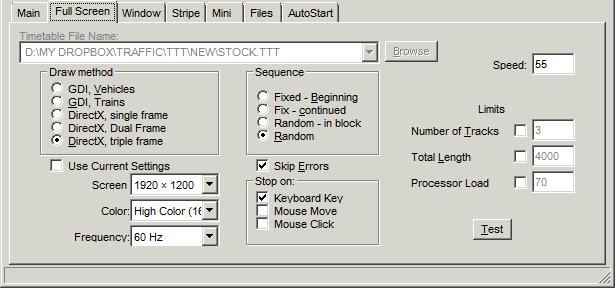
Display Method - determines the type of display for the screen. Possible values are:
GDI Mode, Vehicle - the oldest display type, vehicles are drawn one after another on the screen. When you are not running DirectX, (e.g. on a really old computer) this is an alternative. It can lead to a jumpy display though because the vehicles appear to "jump" from pixel to pixel as they move.
GDI, Trains - also an older display type, the individual parts of a train are composed together and seen from the standpoint of the video display as a single unit. This method functions with greater smoothness than the above method, however, requires more resources from the computer.
DirectX, single frame - a modern method to display graphics on different graphic cards, DirectX is not always available on all systems that can run the program. Users who experience difficulties running in DirectX modes should update their DirectX software or use GDI mode.
DirectX, dual frame - as above, but the program assembles and loads the next movement in the queue into a memory area as its predecessor is being displayed. This provides a smoother operation of the program.
DirectX, triple frame - as above, but the program assembles and loads the next movement in the queue into a memory area as its predecessor is being displayed, and it can continue filling the third area until the switch of the second area as the displayed area happens. This provides the smoothest operation of the program.
Sequence - Defines the sequence in which the Timetable runs. Details may be found under the Timetable command $SEQUENCE.
Use Current Settings - The screensaver appearance is set to the actual settings of the monitor. Alternatively, one can manually input parameters about the monitor such as resolution ( Monitor), colour quality ( Colour) and screen refresh rate ( Frequency). Selecting different parameters here, as the actual display settings Traffic will switch the screen resolution, when it starts, and switch it back, when it stops.
On many computers Traffic cannot run in one of the DirectX modes, if the color depths is True color (24 bit). So, if Full screen mode won't start in DirectX mode - after a screen flashing the configuration window reappears - one shoould try uncheck the "Use current settings" checkbox, set the same screen screen resolution, as normally, but set the color depths to High Color (16 Bits).
Skip Errors - Skips errors in the Timetable File. Details can be found in the Timetable command $SKIPERR. This setting should only be turned off when testing.
Stop on: - Allows one chose which mouse or keyboard actions cause the screensaver or test modes to stop. There are mouse and keyboard commands during the run - but one can be accustomed to the usual screensaver style stopping for each mouse movement or keyboard key - you can select here, whether you need the usual behaviour, or you want to use the commands available during run. Further Details are found under the Timetable commands $NOSTOPONCLICK, $NOSTOPONMOVE and $NOSTOPONKEY.
Speed - A general multiplier that determines the speed at which vehicles travel across the screen. Details can be found under the Timetable command $SPEED.
Limits - Defaults for limitations on the display of vehicles on the screen. The following options can be modified:
Number of Tracks - The maximum number of tracks/trains that appear simultaneously on the screen or in a section. Details can be found under the Timetable command $MAXLINE.
Total Length - Limits the total length of the trains. If the total length together with a new train to start will exceed the setting, the start of the train will be delayed until some movements finish - so decreasing the total length of trains on the screen.
If a train is longer, as the width of the screen, it will be counted only with the screen length.
This setting has nothing similar to the [MP: ] global modifier. The [MP: ] global modifier delimits the train length - the vehicles exceeding the limit won't be included in the train - , the Total Length limiting delays the start of a train, if there are many other (long) trains on the screen to assure enough processor capacity for a smooth movement.
Processor Load - Determines the percentage of the processor load that the program tries to use during its operation. When the actual processor load exceeds the setting, no more trains will be started.
Test - Pressing this butting invokes the program in full screen test mode. This appears identical to the operation as a screensaver. The settings in the Configuration Window are taken as default unless overridden by settings in the Timetable File.
Continue: Window tab
 Overview
Overview The Configuration Window
The Configuration Window Configuration Window Menu Bar
Configuration Window Menu Bar Program Window
Program Window Stock List
Stock List Stock List Menu Bar
Stock List Menu Bar Shortcut Keys
Shortcut Keys Author's database
Author's database Description Editor
Description Editor Graphic Testpad
Graphic Testpad Graphic Testpad Menu Bar
Graphic Testpad Menu Bar Timetable Editor
Timetable Editor Timetable Syntax and Semanics
Timetable Syntax and Semanics The timetable header
The timetable header Sections, Groups, Lines, Scenes
Sections, Groups, Lines, Scenes Actions
Actions Stock List File
Stock List File Stok List File Keywords
Stok List File Keywords
